Effective search engine optimization is impossible without the help of the right software tools. Hence, there is a great variety of tools available in the market. But if we’re to talk about the best tools, Yoast SEO is a must on the list. Not familiar with this tool? Curvearro can help you to guide for Yoast SEO!
Are you taking a step ahead and have decided to use an SEO tool? Have you heard a lot about Yoast SEO but not sure how to use it? If this is the case, then read on our ultimate 2021 guide for Yoast SEO.
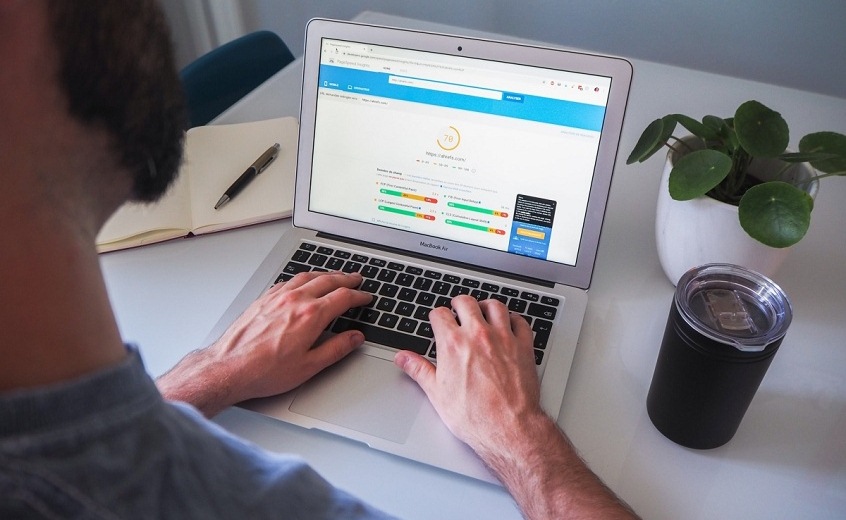
Optimizing websites is a complex task comprising of a number of things. You have to take care of your page’s speed, keywords, images, crawl errors, mobile-friendliness, and whatnot. Doing all this with efficacy is impossible without the aid of some automation.
You must have heard about Yoast SEO. It is a popularly used tool for search engine optimization. Yoast SEO is the choice of many for a number of reasons:
- It helps optimize for keywords, keyphrases, synonyms, related keywords, and different word forms.
- Users can also optimize for related keywords.
- You can also find high-performing keywords.
- Moreover, Yoast SEO also provides academy courses for premium users.
- It is available in both and free versions.
Now with no further ado, let’s get started with our guide.
An Ultimate Guide of Yoast SEO in 2021
The most commonly used content management system is WordPress. One of the reasons why WordPress is a choice of many is because it is quite SEO-friendly. However, to actually optimize for the search engine, you’d need more +. That is why tools like Yoast SEO are ‘must-have.’
Hence, our Yoast SEO guide will talk in relation to WordPress.
Installing Yoast SEO Plugin for WordPress
Follow the given steps to install Yoast SEO plugin:
- Log into your WordPress account.
- Go to Plugins
- Search for ‘Yoast SEO’
- In the result, you will find the Yoast SEO plugin. Click on the Install button.
- Once installed, activate the plugin. You will see the button Install replaced with the Activate button. Simply click on it and the activation will start.
- After the activation is done, you will be all set for configuration.
Also in some cases, you may need to install Yoast SEO on WordPress using FTP.
Setting up Yoast SEO on WordPress
After activation of the Yoast SEO plugin, you will see its sidebar when you go to your WordPress dashboard. From thereon, follow the given steps:
- Click on SEO in your WordPress sidebar. This way, you will reach the Yoast SEO dashboard. If there are any SEO issues on your website or any other related notifications, you will find them here.
- Click on General
- There you will find a button saying Open the configuration wizard under the head Configuration wizard section. Click on it. Note: There, you will also find the option to pay for the setup. But in most cases, it’s best to do it yourself.
- To begin, Yoast will first ask you what the Environment of your site is, that is, Production, Staging, or Development. You can click on what describes your site the best. However, if your click on any of the last two options, Yoast will keep search engines from indexing it. This can create future problems. Hence, if yours is a live site, select the first option.
- Next is to select the Site type. The following will be your options: Blog, Webshop, New site, Small business site, Other corporate site, and Other personal site. Click on whatever defines your site type the best.
- If you set it up as a personal website or a company website, Yoast will ask you for your name or your company’s logo.
- Then it will ask about your social profiles. Add all of your current social media profiles.
- The next is the Post type visibility. With this, you tell Yoast what to show to search engines and what pages shouldn’t be indexed. It is best advised to leave this one as default.
- For the next, Yoast will ask if there are Multiple authors. Simply click on Yes/No accordingly.
- If you have a Google Search Console account set up, Yoast would ask to connect to it. If not, you can pass it on for later.
- The next will be Title settings. In the Website name box, enter your website’s name, or the name you want should appear in the SERPs. You can also select the desired Title separator.
With this, your Yoast SEO plugin configuration will be over. Yoast will also provide you the option to sign up for Yoast’s newsletter. If you have no WordPress Premium Support, it is better to sign up for it.
A lot depends on how you configure and set up your Yoast plugin. The software suggests changes and improvements based on your choices. Hence, it is important to be very cautious and careful with it. If you are a beginner with SEO tools, this can get quite tricky. But don’t worry, Curvearro can help!
Best Yoast SEO Practices
After the configuration is done, you will see Yoast in effect when you start posting on your website. There, Yoast will help you with the on-page SEO. While most of the UI is quite self-explanatory and easy to use, it can be a bit of a pain if you are not very technical.
Below listed are a few tips that can come handy when using Yoast for your website.
✔️ Green light isn’t always important
While it is generally best to have the ‘readability’ and ‘SEO’ marked green, it’s sometimes fine to let it slide. If you single-mindedly just try to get the signal green, you may end up compromising you’re your content.
✔️ You don’t have to take every single suggestion from Yoast
Again, just blindly following what Yoast suggests won’t be really good idea. Examine every suggestion thoroughly before implementing it. At some points, you may find you don’t want to implement a particular suggestion. And it’s fine.
✔️ SEO title and Meta description configuration
Even if you use the best of templates, it is better to edit them manually for different posts. This will help you optimize your posts even more.
✔️ Take care of social settings
Taking care of social settings is another important thing. If you think a certain piece of content can do well on social media, you should allow social media sharing and other relevant options. This will also help you with social media marketing which will eventually help in your SEO as well.
Wrapping Up
Optimizing for search engines in the present-day scenario is impossible in absence of the right automation solutions. Hence, SEO tools like Yoast SEO is a must-have for the right WordPress Support. With this guide, you can set up your Yoast plugin in a way that you get the most out of it.
And for the best results, you can always leave it to the experts of Curvearro!
Looking for more about SEO tools? We post about them often. So, check out our blog and stay tuned!



